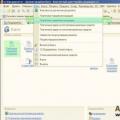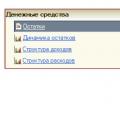How to calculate an advance in 1C: 8.2? How to pay an advance in 1C: 8.2?
The calculation and payment of advances to employees of an enterprise includes several interrelated stages, and begins with the formation of the “Payroll” document. This article discusses the procedure for filling out the documents “Salaries for issue to organizations” and “Salary calculation” in an abbreviated form, with reference specifically to the advance payment.
First, you need to open the “Payroll” tab, which is located on the functions panel. Next, in the journal of documents of the same name, you should create a new document using the “Add” button. A field will open where you can fill in the required details. Before creating a new accrual, you need to pay attention to filling out the production regulated calendar. As soon as the details in the header are filled in and the selection of an employee is completed, check the “Preliminary calculation” checkbox, which serves as a mandatory item when calculating the advance.
Then you will need to click the “Fill” and “Calculate” buttons in this example for the employee. Information about the selected employee will be filled in, fully meeting the time standards at the time of calculating the advance. Next, the document is recorded and posted:

Now you should go to the “Wages to be paid” journal, create a new document in it and fill out its header with the necessary details. Then you will need to set the “Type of payment” item to “Advance” and draw up a document according to the type of payment.

After filling out the information about the accrued advance in automatic mode, change the data from “Through the bank” to “Through the cash register” in the “Payment method” menu column. This action is necessary to generate an RKO (cash expense order) and to pay an advance to an employee through the cash register.


Next, the document is recorded and posted, and then in the wage document journal on the generated document, by clicking, select the “Based on” item in which “Cash outgoing order” is marked, this is necessary for payment through the cash register.

Now we fill in all the required details in the created “RKO” and execute this order.

After completing all the above operations, the accrual and payment of the advance is completed. If all actions were carried out carefully and correctly with the required details correctly filled in, then further processes for paying the remaining amounts until full accrual for the specified period of time will take into account the advance payment transaction.
In the program "1C: Salary and Personnel Management 8" (ZUP 3.1, 3.0), 3 different options for paying advances to employees are possible:
- Percentage of the tariff
Where is the method of paying an advance for an employee set?
First of all, the method is set when hiring an employee. In the Hiring document, at the bottom there is an Advance field. By default, it is set to the "Calculation for the first half of the month" mode. You can specify another method if necessary (see screenshot).
How to change the method of paying an advance to an employee?
If we want to change the method of paying an advance to an individual employee, then this can be done with the Change of Remuneration document.

1) Click the Create button and select the type of operation Change of wages.

2) Indicate the date of change. Starting from this date, the new advance will begin to apply. Select the Organization, employee and check the box below Change advance payment. We select a new option for paying the advance and post the document.

How to change the method of paying advances to all employees at the same time?
To change the advance payment for all employees of the organization or employees of a certain department at once, use the Change Advance Payment document. Of course, no one forbids using this document to change the advance payment for one employee.

1) Create a new document. In the document form, select Organization. If you need to change the advance only for a specific division, select it in the Division field. Below we indicate the month from which the new advance value will begin to apply.
2) We indicate a new method for calculating the advance payment (or leave the old one if the method has not changed, but you only need to change the amount of the advance payment itself).
3) Click the Fill button. The tabular part will be filled in by employees. The value of the current advance will be displayed in the Previous value column.
4) In order not to manually set the amount of the new advance payment for each line, there is a Set size button. It allows you to set the advance amount for all employees at once in the tabular section.

That's all. After the document is processed, the new values of advances for employees will come into effect.
According to the legislation of the Russian Federation, an employee’s salary must be paid at least once every half month. To do this, in the programs 1C: Salaries and personnel of a government institution 8 (edition 3) and 1C: Salaries and personnel management 8 (edition 3) a mechanism has been implemented for calculating and paying advances, and only then salaries. The software supports three options for calculating an advance: a fixed amount, a percentage of the tariff and calculation for the first half of the month.
The option for calculating the advance payment is set in the “Hiring” document. I would like to draw your attention to the fact that the option is set for an employee, and not for an individual. This means that an individual can hold a main position and work part-time, and he can have different types of advance payments for each activity.
In this article we will cover the entire cycle of setting the necessary settings and charging an advance to an employee by calculation for the first half of the month, and at the end of the article I will also make a reservation about another, simpler, method of paying an advance - a fixed amount.
For any option, you must first set the dates when the advance payment and salary will be paid. To do this, follow the hyperlink “Organization details” from the “Settings” section:
The following window will open:

Let's go to the last tab, there we will use the hyperlink, as shown in the figure:

After setting the advance payment date, we will begin work by creating a new employee in the “Employees” directory:

After clicking the “Create” button in the list of employees:

We fill out the form with the necessary data, then based on it we create a “Hiring” document:

In the form that opens, fill in the required fields:


The software automatically sets the option for calculating the advance payment - “Calculation for the first half of the month”; if necessary, you can select other calculation options provided by the program:

After accepting a new employee, all information about him has been entered and saved, it is necessary to create time and attendance documents. In the article, the option of calculating for the first half of the month is selected; it is required to enter documents for recording working hours in 15-day increments. This can be done using the “Tablet” document:

Click the “Create” button in the list to create a new document:

Change the “Data for” attribute to the “First half of the month” type:

Then, by clicking the “Fill” button, the employees’ working hours will be automatically generated according to the production calendar and work schedule. I would like to draw your attention to the fact that all existing work schedules must be completed and updated in the institution (to be completed once a year).

We proceed directly to calculating the advance payment. In the “Salary” section, create a new document “Accrual for the first half of the month”:

You need to select the month of accrual, then use the “Fill” button and automatically generate the document:

The accrual of the advance is completed, now we will pay the advance to the employees. At the beginning of the article, when setting the dates for payment of wages and advances, the type of payment “Credit to card” was also selected, without indicating the salary project. We will make the advance payment using the document “Statement of Transfers to Accounts”. Accordingly, for payments through the cash register, the document “Statement to the Cashier” is used, and if a transfer is made to personal accounts created in the organization’s payroll project, the document “Statement to the Bank” is used.
Each employee is required to indicate the type of salary payment. You can do this by using the hyperlink from the card, as in the figure below:

Set the switch to the desired position and enter the employee’s bank account:

When the necessary settings are set, create the document “Statement of Transfers to Accounts”:

Click the “Create” button to create a new statement. In the document, in the line “Month of payment”, write down the current month and change the details “Pay” and the assignment “Advance”:

Let's use the "Fill" button again. This is filled in by those employees who have selected the “Payment by transfer to a bank account” option.
Under the “Pay” requisite, it is possible to configure the share of payment of accrued amounts (interests) with which the statement will be filled out. To create a statement for advance payment, you need to set 100 percent:

I would also like to note that if the institution has other accruals in addition to standard ones, then it is necessary to configure these accruals in such a way that they are also included in the advance calculation:

In the form of the list of charges, select the one you need:

In the very bottom line of the accrual form, set the flag in the attribute “Accrued when calculating the first half of the month”:

This article discussed all the necessary settings and documents required for calculating the advance payment using the “Calculation for the first half of the month” option.
And in conclusion, I would like to add that in software, in addition to the considered option for calculating the advance payment, the “Fixed amount” option is quite often used. If this option for calculating the advance is selected, additional documents for entering working hours and accruals are not entered, and a payment document is immediately generated.

Let's look at how to calculate the advance for the first half of the month and calculate the planned advance (fixed amount) in 1C ZUP 2.5 (8.2).
Planned advance (fixed amount) in 1C ZUP 2.5
In 1C ZUP 2.5, this option allows you to assign a certain amount as a planned advance and pay it.
How to assign a planned advance
All planned advance amounts are stored in the information register Advances to employees of organizations. In 1C ZUP 2.5 you can fill out this register:
- Directly by hand. Open the register through the Payroll calculation by organization menu and use the Add button to make an entry for an employee:
- Using the Employees directory. Open the list of employees and enter the required amount in the Advance column:

How to pay a planned advance
In 1C ZUP 2.5, an advance is paid using the document Salaries payable to organizations: Desktop – Salary calculation – Salaries payable:

We select the month for which we pay the advance. From the example this January 2016, payment option Through the cash register and be sure to indicate what we are paying Planned advance. Next you just have to click Fill and we will see that the 1C ZUP 2.5 program automatically filled out the document with employees, with fixed advance amounts from the Advances to employees of organizations register.
Important! When paying a planned advance, the 1C 8.2 ZUP 2.5 program does not know how to correctly take into account employee absences.
If an employee was absent for the entire billing period for which the advance is considered, then the 1C ZUP 2.5 program can be taught to understand this situation. To do this, just check the box in the accounting parameters Take into account absenteeism:

For example, if an employee was on vacation from the 1st to the 15th, then he will not be included in the advance payment document. But if the employee was not absent for the entire billing period, then the 1C ZUP 2.5 program will offer to pay him the full amount of the advance and will issue a warning.
For example, let’s send an employee on vacation from January 11, 2016. until January 14, 2016:

Now we will pay the advance for January 2016. The 1C ZUP 2.5 program offers to pay the full amount of the advance in the amount of 4,500 rubles, although the employee worked only one day, but at the same time displays a message. Next, you need to decide: either leave the full amount of the advance, or reduce it, but this will have to be done in the document for payment of the advance manually:

Calculation of advance payment for the first half of the month in 1C ZUP 2.5
Using this accrual method in 1C ZUP 2.5, you can get a more accurately calculated advance amount for the first half of the month, that is, from the 1st to the 15th, taking into account the time worked.
In order to correctly calculate and pay such an advance, it is necessary to perform all the actions that personnel officers and accountants perform when they calculate and pay the full salary, only the billing period in this case is half as long.
Procedure for correct calculation of advance payment in 1C ZUP 2.5:
- All personnel documents are entered - hiring, transfers, dismissals;
- All absences - vacations, business trips, sick leave, etc.;
- Salary is calculated for the first half of the month;
- An advance is paid for the first half of the month.
Using the T-13 report, we will make sure that the organization has an employee New S.S., who is absent (on leave):

This means that when calculating wages for the first half of the month, absence (vacation) must be taken into account in the calculation. Let's create and calculate the Payroll document with the accrual mode First half of the current month. From the example it is clear that:
- When calculating the advance payment from employee Novenkiy S.S., for which vacation was paid, the result is calculated taking into account one day worked in the period from 01/01/2016. until January 15, 2016;
- Samoilov A.V. was hired on January 10, 2016. and did not work the entire billing period of the advance, so he was calculated the amount for 5 days worked:

All that remains is to pay these amounts using the document Salary to be paid indicating what we are paying Advance payment for the first half of the month. The 1C ZUP 2.5 program will automatically fill in the lines with the amounts that were calculated for the first half of the month, taking into account the time worked:

Advance in 1C 8.3 ZUP rev.3.0
The following methods for calculating an advance in the 1C ZUP 3.0 program are possible:
- Planned advance (fixed amount);
- Percentage of the employee’s payroll;
- Calculation for the first half of the month.
Before you begin calculating the advance, you must indicate which option for calculating the advance each employee will have. Information on the selected option is reflected in the information register Planned advances. This register has a period, that is, the date from which this entry is valid. Thus, in the 1C ZUP 3.0 program, you can change the methods for calculating and paying advances for an employee:

You can assign a method for calculating an advance in 1C ZUP 3.0 using the documents:
- Personnel documents - personnel transfer, change in terms of payment for parental leave, return from parental leave;
- Changes in wages;
- Advance change;
- Initial staffing.
Advance upon hiring in 1C ZUP 3.0
When hiring an employee, on the Remuneration tab, in the Advance field, indicate the required accrual method.
For example, employee Sokorina A.I. the method of calculating the advance payment is assigned as “Percentage of the tariff” indicating 40%. The tariff is the payroll (payroll fund) of the employee:

Such a payroll is made up of planned accruals, which are assigned to an employee when hired, taking into account that in setting up such an accrual there is a sign:
![]()
According to our example, payroll = 17,325 rubles. and it was formed from payroll, salary payments and allowances for leading a team. In order to view these components, you need to display the Contribution to Payroll column by clicking on the green pencil.
The Contribution to Payroll column is filled in for all accruals, except for the monthly bonus, all because the Include in Payroll checkbox is not set in the settings for this accrual:

Thus, by setting this attribute, you can control the accruals that will be included in the payroll. For our employee, the advance will be 40% of 17,325 rubles.
- In case of payment of an advance in a fixed amount, you must select the appropriate method and indicate the amount of the advance:
- When calculating the advance for the first half of the month, the corresponding value is also selected:
Calculation of advance payment in 1C 8.3 ZUP 3.0
Once the employee has been assigned a method for paying the advance, you can begin paying it. However, before you start making payments in ZUP 3.0, you must enter all personnel documents on the hiring of new employees, dismissal, documents on changes in planned accruals, as well as the absence of employees during the advance payment period.
- If the advance to an employee is assigned a fixed amount or a percentage of the payroll, then you can then begin to pay it.
- If the advance is calculated for the first half of the month, then it is necessary to make a calculation. To calculate the advance payment for the first half of the month, use the document Accrual for the first half of the month.
In order for employee absences to be taken into account when calculating the advance payment, it is necessary that such absences be approved by the accountant.
Let's look at an example. A user with the rights of a personnel officer contributes to employee A.I. Sokorina. failure to appear for an unknown reason from 02/01/16 to 02/04/16 is carried out by this document:

In the list of documents, the new document created by the personnel officer is posted, but highlighted in thick font. That is, the document was entered by the personnel officer, but not approved by the accountant. This means that it cannot be accepted for accounting in the 1C ZUP 3.0 system as a document recording the absence of an employee for a given period:
In the T-13 report for the first part of February according to Sokorina A.I. “NN” is displayed, which was entered by the personnel officer:

Let's create a document Accrual for the first half of the month for an employee for a given period, where you can see the discrepancy in the number of days/hours: according to the timesheet 7 days, and in the calculation of the advance payment 11 days:

This discrepancy arose only because the absence was not approved by the accountant. Therefore, let's approve the document:

And let’s calculate the accrual for the first half of the month again. Now T-13 and crew coincide in terms of time worked:

Important! In order for the time worked to be taken into account in 1C ZUP 3.0 when calculating wages for the first half of the month, it is necessary that all documents be approved by the accountant.
Also, when calculating for the first half of the month, you can only include a certain list of planned accruals. In our case, the monthly bonus is also not included in this calculation, since it does not have the following attribute:
In addition to the fact that all accruals are calculated in the Accrual document for the first half of the month, it also calculates all planned deductions and personal income tax:
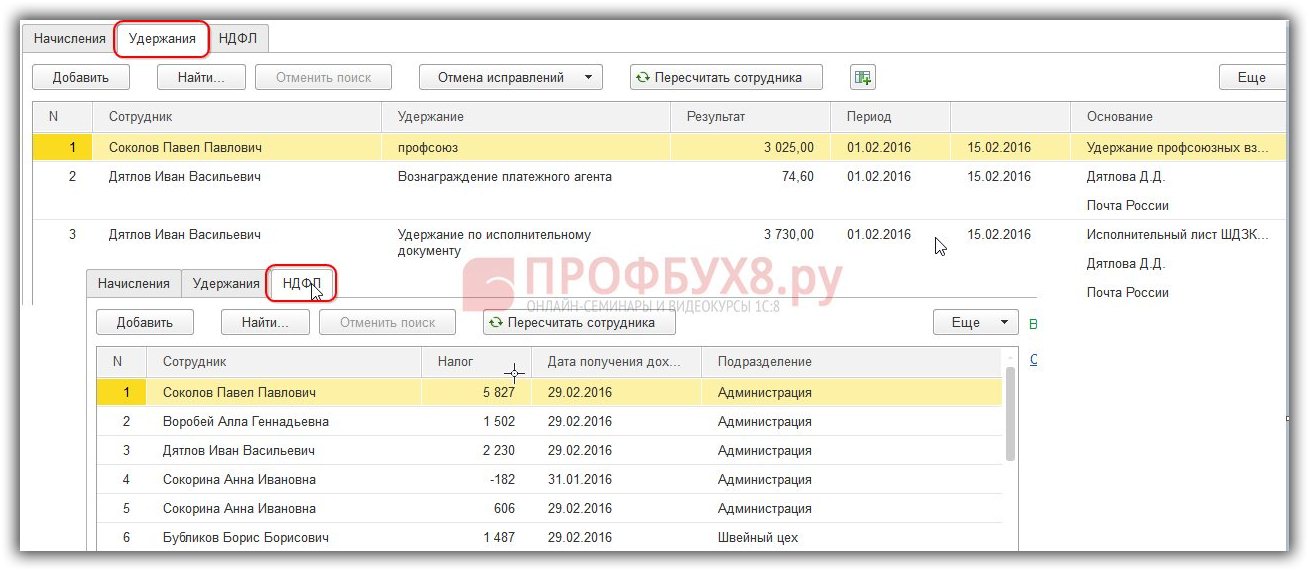
The amounts of personal income tax withholding are the amounts that will be taken into account when paying the advance, that is, the result of the accrual will be reduced by the amount of personal income tax withholding. As such, personal income tax, as a calculated tax, is not yet in the 1C ZUP 3.0 program; it will appear only when the salary for the month is finally calculated.
Also, there is no accrual as such in the 1C ZUP 3.0 program yet. If you look at the form or payslip, these forms will be empty. The accrual document for the first half of the month makes a certain calculation, which in the future will be used only when paying the advance.
For more details on how the advance payment is calculated for the first half of the month in the 1C ZUP configuration (8.3), see our video lesson:
Advance payment in 1C ZUP 3.0 (8.3)
- When paying an advance in a fixed amount or as a percentage of the tariff, it is necessary to take into account the fact that the 1C ZUP 3.0 (8.3) program does not adjust the amount taking into account the time worked. Therefore, if an employee has worked a pay period for which the advance is not paid in full, then the amount of the advance needs to be adjusted manually.
- If the employee did not fully work the period from 01 to 15, then when paying the advance, he will not be included in the payment document.
Advance payment in 1C ZUP 3.0 (8.3) is carried out with the following documents:
- Statement of salary payment through the bank;
- Salary payment sheet through the cash register;
- Statements of transfers to accounts;
- Statement of payment through the distributor.
The purpose of payment must indicate Prepaid expense. In 1C ZUP 3.0 by button Fill The document is filled out by employees who have received an advance payment, and it does not matter how it will be calculated.
Hello dear blog readers. In the next article we will talk about formations and advance payment in a software product "1C Salary and HR Management". This material will propose two automation methods for calculating the amounts of advance payments to employees:
- Advance in a fixed amount;
- The advance payment for the first half of the month is proportional to the days worked.
I will also remind you of the global settings that the program has regarding advance payments, and the principles of working with the document "Salary payable".
Let me remind you that the site already has a fairly detailed overview of how 1C ZUP pays salaries to the organization’s employees: . I also wrote about the settings in the accounting parameters in the light of salary payments.
✅
✅
This option, according to my observations, is the most used among accountants, and is also quite simple from the point of view of implementation in the 1C Salary and Personnel Management program. It is carried out using one directory “Employees of the organization” and one document "Salary payable."
First, in the “Employees of Organizations” directory, in the “Advance” field, you need to indicate the amount, which is a fixed advance for each employee.
After this, everything is ready to pay the advance. Open the document “Salaries payable”.

✅
✅ CHECKLIST for checking payroll calculations in 1C ZUP 3.1
VIDEO - monthly self-check of accounting:
✅ Payroll calculation in 1C ZUP 3.1
Step-by-step instructions for beginners:


In these reports you can see payments totaling 74,390. This is the payment of the main part of the salaries to employees for January, which were made in February. But advance payments formed a debt for employees at the end of the month. This debt will remain until we pay wages. After this, to pay the remaining part of the salary, you will also need to use the “Salaries payable” document. The program will automatically fill in the payment amounts minus the advance already paid. See the very end of this article for more details.
Advance for the first half of the month in proportion to days worked
✅ Seminar “Lifehacks for 1C ZUP 3.1”
Analysis of 15 life hacks for accounting in 1C ZUP 3.1:
✅ CHECKLIST for checking payroll calculations in 1C ZUP 3.1
VIDEO - monthly self-check of accounting:
✅ Payroll calculation in 1C ZUP 3.1
Step-by-step instructions for beginners:
Sometimes it becomes necessary to pay an advance for half a month in proportion to the time worked. For this purpose, the 1C Salary and Personnel Management program has special functionality. For this we need a document "Payroll" and of course "Salary payable".
Open the “Payroll” document. It is necessary to indicate the month of accrual and in the “Accrual mode” field be sure to select “First half of the current month”. After that, use the “Fill” button to get a list of employees with their accruals in the tabular section and use the “Calculate” button to calculate the advance payment for the first half of the month. Please note that employees have not only basic planned accruals as accruals, but also additional planned accruals (employee Sidorova has “Salary by day” and “Bonus percentage of salary”).

In this case, personal income tax will also be calculated. Thus, the advance is calculated minus personal income tax.

Let's make sure that the advance will indeed be calculated in proportion to the time worked. Let employee Sidorova take a day off at her own expense on February 5th. We will reflect this event using the document “Absenteeism in the Organization.”

After this, let’s return to the “Payroll” document and calculate the advance again.

I would like to specifically note one thing very important circumstance.

After calculating the advance in the “Payroll” document, you need to post it and refer to the document "Salary payable". In it we indicate the month of accrual and in the “pay” field we select “Advance payment for the first half of the month”. Click the “fill” button. As a result, the tabular part will be filled in by employees for whom the advance payment for half the month is calculated, minus personal income tax.

As in the first case, after posting the “Salary Payable” document, the employee’s debt to the organization will form. Now, when it’s time to calculate your salary for February, let’s open the “Payroll” document, fill out and calculate the document. note that it will be calculated for the entire month from the first day.

Let's open the report "Payslip" And "Accrued salary summary" for February.


Please note that the amounts of the advance and the amount of debt to employees, which was formed as a result of payroll, are almost the same. The only discrepancies are with employee Sidorova, who had one day off in the first half of the month, so the amount of the advance is less than the organization’s debt to her for the rest of the month.
The remaining part of the salary for February will be paid in March and this fact is recorded in the document "Salary payable" in which the type of payment is indicated "Salary".

This unique mechanism for calculating an advance for half a month is offered to us by the Salary and Personnel Management software product.
That's all for today! Soon there will be new interesting materials on
To be the first to know about new publications, subscribe to my blog updates: